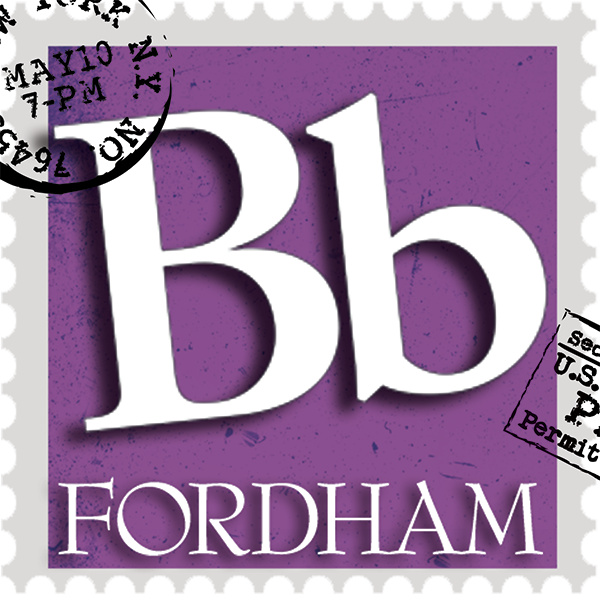 Welcome to the Blackboard Mailbag, where we feature a commonly asked question that has been hitting our mailbox recently: blackboard@fordham.edu. You’ll find an archive of all of the previous questions and answers on our fordham.edu/blackboard website.
Welcome to the Blackboard Mailbag, where we feature a commonly asked question that has been hitting our mailbox recently: blackboard@fordham.edu. You’ll find an archive of all of the previous questions and answers on our fordham.edu/blackboard website.
Note: Features may change with future updates.
It’s that time of year again! As we approach the end of the term, it’s essential to keep your Blackboard Gradebook organized and ready for final grading. In this post, we’ll highlight some resources to make grading smoother and ensure you’re ready to submit official grades.
How to Use the Gradebook in Blackboard Ultra
First up, take a look at this video tutorial on managing your Gradebook in Blackboard Ultra. You’ll get a walk-through on tracking student progress, grading assignments, and organizing categories to make reporting easier. Note: you will need to sign in with your Fordham account to view the tutorial.
Quick Links: Gradebook Resources
Blackboard Instructor Guide: Gradebook![]()
Learn more about the Gradebook features and functions, including options for managing and sharing grades, using categories, and generating overall grades.
![]() Submitting Official Grades
Submitting Official Grades
Once grades are calculated, remember that official final grades must be submitted through the Fordham Portal in Banner. Here’s a quick guide:
-
- Go to the Faculty Tab.
- Click on the Faculty Services Dashboard on the left side of the screen.
- Enter Final Grades Here.
You’ll receive a reminder email from the Office of Academic Records a few weeks before the end of the term with details on deadlines. For more on this process, refer to Banner Final Grading Instructions or the Instructions to Change a Grade. If you have any questions about entering final grades through the Faculty Services Dashboard, you will need to contact Anna Ponterosso, University Registrar at ponterosso@fordham.edu.
Gradebook Features You Don’t Want to Miss!
![]() Explore some of our other Bb Mailbag posts for help on making grading less stressful.
Explore some of our other Bb Mailbag posts for help on making grading less stressful.
- Top Gradebook Improvements – Find out about new tools and shortcuts.
- Overall Grades – Easily calculate cumulative grades.
- Gradebook Categories – Organize assignments and projects by category to keep everything in order.
- Overriding Grades – Know when and how to make adjustments.
- Automatic Zeros – Blackboard automatically applies zeros for missing assignments, ensuring students have an up-to-date and accurate picture of their grade without any extra setup.
- Filter Out Graded Responses – Grade by question while only viewing ungraded responses.
These resources should help you get organized and ease the grading process. Have more Gradebook questions? Drop us an email (blackboard@fordham.edu) or contact the IT Service Desk at 718-817-3999.
For additional FAQs and resources about Blackboard, visit fordham.edu/blackboard, attend one of our workshops, sign up to meet with us on our EdTech Consultation Calendar via Zoom, or reach out to us with your availability and we will work with you to accommodate small groups and one-on-one sessions.
Have feedback or suggestions on features? Blackboard’s parent company Anthology hosts The Idea Exchange. This is a place specifically for Blackboard to track and manage enhancement requests. It allows for things like upvoting ideas and sharing development plans and statuses. You will need to create an account to access the Idea Exchange.
