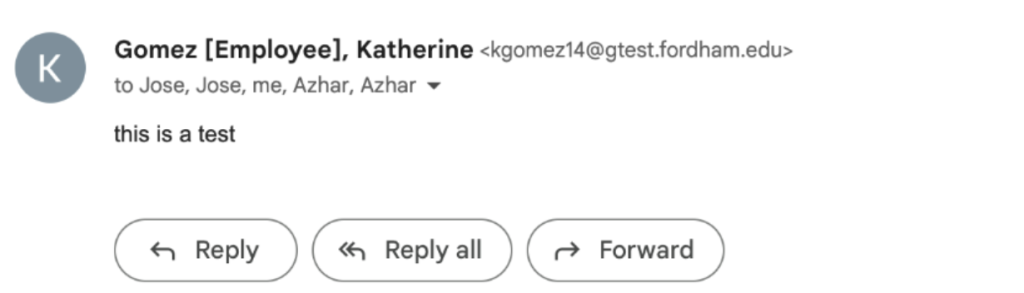Fordham-provided email addresses will now have labels in Gmail that specify whether an email address is associated with someone’s role as an employee, student, or alumni.
About Role Labels
As part of the recently launched Employee/Student Email Initiative, members of Fordham University are now provided with email addresses that correspond to their role as student, alumni, or employee. As a result, many members of the Fordham community now have two Fordham email addresses: one account for their role as Student/Alumni and another for their role as Employee. This keeps work communications separate and secure from student-related activities.
In order to ensure you are emailing someone at their correct role-based email address, we have added labels to email addresses in Gmail denoting the role as Employee/Student/Alumn.
How to View and Use Email Role Labels
Check the Role Associated with an Email Address
The role will display in brackets after the name in the “To” or “From” field in an email.*
9/27/23 Update: The student role may also more simply be denoted in Google by [email address]• s
Find Someone’s Correct Role-Based Email Address when Composing an Email
Many people now have multiple email addresses if they have multiple roles at the university, so it is important that you correspond with the correct role-based email address depending on the contents of your message. Not sure which email address is the correct one? Follow these steps:
- When composing an email, begin typing the name of the person you want to send the email to in the “To” field
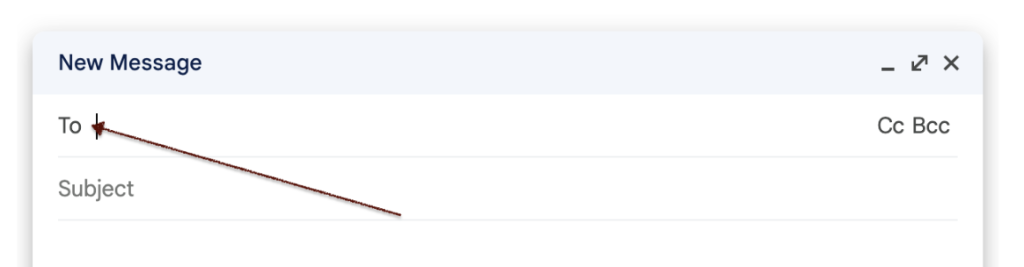
- All of the email accounts associated with that name will appear denoted by role.*
- Choose the email address with the correct role for the purpose of your communication.
*How to Manually Add Role Labels
If you have corresponded with an email address prior to August 30, 2023, the role label for that address may NOT automatically appear. If you do not see a role label for an @fordham.edu email address, you must follow one of the methods below to ensure the role label will appear going forward.
Note: This occurs because Gmail automatically saves email addresses you correspond with to your contacts, and your contacts will not automatically update with role labels. You will have to first remove the email address from your contacts so the role label can populate, then you can re-add them to your contacts.