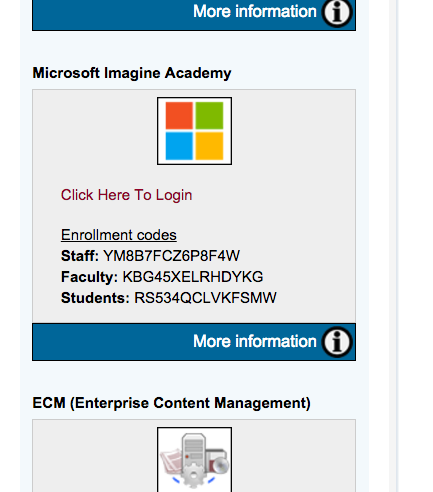If you’re like me, Microsoft Word has been an indispensable writing tool for a long time, both when I was a student and now, as a teacher. Yet for some reason I’ve never learned some of the ins and outs of advanced formatting in Word, nor how to customize my documents.
So I recently took the plunge and enrolled in Microsoft Imagine’s Microsoft Office Word 2013 Expert course. Microsoft Imagine (formerly Microsoft IT Academy) offers 1802 online courses in 27 languages and provides technology skills and training in Microsoft products. Everyone at Fordham University has access to this valuable resource. In the coming weeks, Fordham IT will relaunch Microsoft Imagine to the Fordham community. This article is about my experience of taking the expert course in Microsoft Word.
Enrolling in the Course
Before starting any course in Microsoft Imagine, you have to enroll in the product. It’s easily done by going to My.Fordham, clicking on your Employee or Student tab, and scrolling to the bottom-right channel called “My Apps.” The channel lists several resources, and Microsoft Imagine is one of them. Note the enrollment code that pertains to you, then click on “Click Here To Login” and follow the prompts.
After entering the enrollment code, I was asked to share my basic Microsoft Imagine information with Fordham, my academic institution. Why is this required? I thought to myself. I reached out to Judy Arteche-Carr, a consultant for Fordham IT, who has helped bring Microsoft Imagine to Fordham. She told me that Fordham does this to make sure that an individual is still with the institution; since Microsoft Imagine is not a “free” benefit, universities normally do not share the enrollment code publicly. Of course, you also need your Fordham.edu email address to use the application.
Having the answer to my question, I clicked “agree” and continued. It only took a minute or two to share my contact information and complete the brief Microsoft Imagine application.
Next, I was redirected to Microsoft Imagine’s “Learner Home” (one can always come back to it by clicking the green “Microsoft Imagine Academy” button at the top left of the page), where a simple screen displayed self-explanatory boxes and controls.
When I typed in “Microsoft Word,” the course “Microsoft Office Word Expert (2013)” popped up on the screen. I knew instantly that this was the course for me. I clicked the green “Add” button, hit the back arrow to go back to the Learner Home, and clicked on the green “My Courses” icon.
Starting the Course
I took a moment to look over both the course syllabus and transcript. Four modules, 11 lessons, and many exercises awaited me before I would become a Microsoft Word Expert. How long this would take was not clear. While some courses list approximate time to course completion in the syllabus, no such time was listed for my course. Alas, I would have to discover this on my own.
The course’s introduction consists of a video that describes what being a Microsoft Office Word 2013 Expert entails. For Microsoft Office Word Expert 2013, the four modules focus on actions related to managing and sharing documents, designing advanced documents, creating advanced references, and customizing features in Word. Each module has an introduction and is broken up into smaller lessons. Lessons consist of six parts:
– An introduction (video slideshow)
– A broad overview (video slideshow)
– A demo section (screencast)
– A practice section (interactive screencast)
– Exercises (downloaded as .zip files and completed on one’s computer)
– Knowledge check (3-4 multiple choice questions)
One of the first lessons was advanced formatting. According to the introduction, I was about to learn how to format fields and work with character spacing, page layout options, kerning (adjusting space between characters), document sections, and text boxes. The demo walked me through the basic ways of working with these elements.
The hands-on practice section walked me through the same tasks again, but this time I had to create the formatting on my own. Helpful prompts in the form of text bubbles popped up to remind me what to do next.
In my opinion, the demo and practice sections moved a little too quickly, which made it difficult to remember which steps came in which order. I recommend watching each demo 2-3 times to really practice in the practice section. Also, the two sections never prepped me on what specific tasks I would be doing, so there wasn’t a meaningful connection between my actions and the end result. I wish that Microsoft Imagine had listed the goal of each demo so that I had known what I was working towards.
After the demo and practice sessions, the course directed me to the Exercises page, where I was instructed to go through some exercises on my computer. Here’s where things stopped going so smoothly. I followed the step-by-step instructions for downloading the exercises. But to my dismay, when I tried to open the .zip files on my desktop, I saw that all four module folders were empty.
Technical Difficulty
I needed help. So I clicked on the “Contact us” tab on Microsoft Imagine’s bottom toolbar to send the Microsoft Online Learning Support team a message. This brought me to a new page where I described the problem I was having. Microsoft staff was very quick to respond and sent me an email in less than 12 hours. They advised me to refresh my browser. Here are the instructions, in case you run into the same issue:
Please be advised that sometimes webpages don’t load properly when your internet cache isn’t running at full capacity. You can try clearing your browser history, cookies and cache by pressing Ctrl + Shift + Del on your keyboard while on the course page.
After deleting your browser history, try to access the module again and download the zip file to check if the data is available. I recommend that you use Internet Explorer for the Online Learning site as it is the best browser that works for the website.
I took the recommended actions and tried downloading the exercises one more time. While the download was a success, a different glitch caused the documents to show up in foreign languages (two of which were Latin and French). When I asked Calvin Byer, Assistant Director of Technology Training and Development, about this, he explained that the text was “commonly used text for demonstrating graphic elements of a document.” He claimed that Microsoft may have been using it to avoid any copyright concerns. While he was able to see documents written in English, I unfortunately still couldn’t.
This wasn’t the only problem I encountered. Early on, I discovered that Microsoft Imagine requires a stable and strong Internet connection. I tried to work in various cafes but soon realized that leeching off communal WiFi simply wouldn’t do the trick. Videos froze and rebuffered in manic fashion, or they restarted and rewound as if they had a mind of their own. After my first lesson, I took the last sip of my Oprah chai tea, tossed my paper cup into the garbage, and bid farewell to Starbucks. I completed the rest of the course at home.
Once I moved on from the exercises, it was time for the Knowledge Check. This section consists of a short series of multiple choice questions about the lesson. Most questions have to do with content in the demo or practice sections of the lesson, so I learned to pay attention and even take basic notes during these segments.
One issue I had with the knowledge check is that it allowed me to move on and complete the lesson even if I got the majority of the questions wrong. Despite the program’s grading leniency, I wish this section had challenged me a bit more.
By the end of my first lesson, I knew how to create custom columns and margins, how to arrange objects on a page using advanced controls, and how to tweak formatting for professional documents. This will be very useful for future writing and editing, and for creating work-related documents. In other lessons, I learned how to design, format, and organize more complex documents such as reports, books and dissertations. One of the most helpful tools I learned in the course was how to use keyboard shortcuts to swiftly alter formatting of tables, charts, and other graphics.
Closing Comments
The course took about 4 hours to complete. Upon finishing the course, I downloaded and printed my Microsoft Office Word 2013 Expert certificate. I did feel like I deserved that title to a certain degree. But now that I know more about Word, I can see that there’s still much to learn about this powerful writing tool.
Now that I’ve taken the course, it’s changed the way I approach problems in Word. Since I have a deeper understanding of the main principles, I don’t have to resort to a Google search every time I’m confused, and I know which controls to start with when looking for answers. I’ve also grown more consistent in the way I use Word.
Overall, Microsoft Imagine did a solid job of helping me reach my goals as a learner. My main motive for enrolling in the Microsoft Office Word (2013) Expert course was my desire to create a consistent routine with advanced (and essential) Microsoft Word features, and I achieved this through both theoretical and practical knowledge.
The program helps students gain confidence with using Word and other programs, and equips users with the skills they need to be efficient and creative. Teachers and professors can use Microsoft Imagine to enhance documents like syllabi, theses, research projects, and more. It’s a low-cost way for users to strengthen their skills, and should be taken advantage of by all that have access to it. Whatever one’s educational needs are, there is probably a course that will fit or support those needs.
Tips for Using Microsoft Imagine
• To avoid blurriness in videos, use a stable Internet connection. Avoid rewinding and fast forwarding too frequently, as this causes the video to freeze
• Pace yourself and study a little bit at a time, rather than completing the whole course in one sitting
• Take notes in the demo and practice sections
• Watch each demo section 2-3 times
• Give your best effort to correctly answer the questions in the knowledge check; this will help you remember skills and will stimulate quicker recall
• Remember that all the files and content you need to complete the practice exercises, in addition to supplemental course content, can be found under a resources and exercises page at the end of each lesson.