 Welcome to the EdTech Essentials blog, your weekly source for insights, trends, and practical applications of educational technology aimed at enhancing teaching, learning, and research in our academic community.
Welcome to the EdTech Essentials blog, your weekly source for insights, trends, and practical applications of educational technology aimed at enhancing teaching, learning, and research in our academic community.
Note: Features may change with future updates.
Digital accessibility isn’t just about compliance – it’s about creating an inclusive learning environment where all students can thrive. Every student deserves equal access to course materials, regardless of their abilities, making it crucial for educators to design accessible content from the start. Whether it’s a visually impaired student using a screen reader who needs properly formatted documents, a student with motor disabilities requiring keyboard-navigable resources, or a learner with auditory processing difficulties who benefits from video captions, accessible course design ensures everyone can engage fully with the material.
You can make your course materials more accessible by following the tips below.
1. Include alternative text for images in documents
Alternative text, or alt text, is a succinct but meaningful description of an image that is machine-readable. Screen readers recite the alt text in the place of images so that visually-impaired students can still engage with visual course materials.
Alt text also appears next to broken images, giving students using outdated equipment or browsers the opportunity to likewise engage with materials more easily.
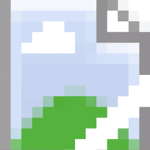
You can use Blackboard Ally to add alt text to images or add the following template of HTML code on your website: <img src=”ImageFile.jpg” alt=”Add a meaningful but succinct description here”>
Images that don’t have any relevance or meaning are considered “decorative,” and their alt text can be kept blank.
2. Implement Proper Heading Structure
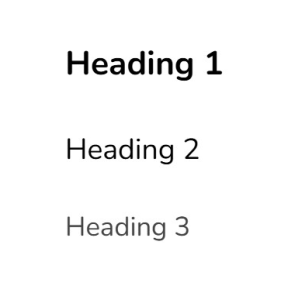
Like visually able readers, students using screen readers can scan down a page to the right spot using headings. For this feature to work, however, instructors and other content creators have to use built-in heading styles (H1, H2, H3, etc.) rather than just bolding or enlarging text so that a machine can read it. Headings must always maintain a logical heading hierarchy and never skip levels, such as going from H1 to H3.
As technology advances and interfaces become more bespoke, proper heading structure can also help create outlines and tables of content for users at multiple ability levels. Software like Google Docs and Word organize documents using their heading structure and allow users to adapt the document to their reading needs.
3. Use Descriptive Links
Screen readers can also skip through the links on a page like visually-able readers look for hyperlinks in the midst of a block of text. However, a screen reader cannot easily share the context for each link in its scan, so it only reads the text of the link.
Avoid using phrases like “click here” or “read more” to save students from the hassle of reading the entire document for context to a single link. Instead, make links meaningful and descriptive, such as “Fordham homepage” or “Bb Mailbag.”
4. Choose Accessible Fonts
Students with visual impairments and those with neurological differences sometimes have difficulty reading certain fonts, especially fonts that have been stylized. Use a common sans-serif font, such as Arial, for increased screen readability while using serif fonts, like Times New Roman, for print.
Avoid using italics or underlining text to prevent the lines of the letters from running together for your students. Instead, use bold lettering to emphasize important information. You can also employ font styles that are specific to certain needs, such as OpenDyslexic, or recommend tools like the Bionic Reading extension for folks with ADHD. Read more about the OpenDyslexic font and how it works.
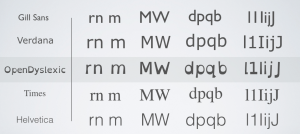
Finally, avoid using all caps, as this can not only be difficult for students to comprehend but it can also imply a negative tone and read as inept.
5. Add accurate captions to your videos
Videos are a great way to convey information in a multi-modal format, but they can be a hindrance to those who are hearing impaired. Any auditory information or signals may be lost. Accurate captions are a way to ensure that all of your students are able to understand the video equally.
You can use tools like Panopto and YouTube to add captions to your videos automatically. Just be sure to review any complex language or vocabulary terms that are important for your students’ comprehension; a simple machine error could alter the message that you are trying to convey.
Adding captioning benefits all students, not just those who are deaf or hard of hearing. It improves comprehension of, attention to, and memory of the video and can be helpful to non-native speakers, who may find reading comprehension easier than listening. Finally, captioning allows for videos to be watched when students are having audio issues or where silence is required, such as the library or public transportation. If they forget their headphones, they are still able to engage with the information freely.
For tips on captioning your videos, check out MSU Denver’s post on the topic (MSU Denver captioning quick sheet here) or Harvard’s Technique: Writing Captions video.
 Bonus tip: Use Blackboard Ally to enhance your course materials
Bonus tip: Use Blackboard Ally to enhance your course materials
When you upload your course materials to Blackboard, the Ally tool analyzes it to determine how accessible it is for your students. Items that pass accessibility guidelines receive a green gauge with a high score.
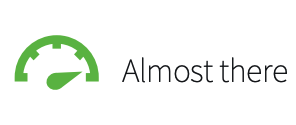
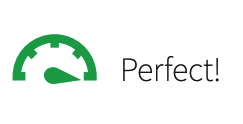
Items that don’t pass the accessibility guidelines get an orange or red gauge and a lower score.
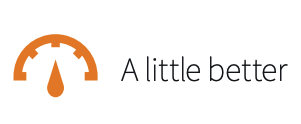
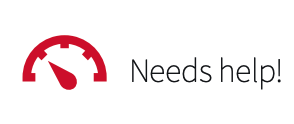
Follow the prompts in Ally for guidance on how to add some of the accessibility features above to your course materials that have already been uploaded. You’ll also find more information about the Bb Ally tool in the Bb Instructor Ally Quick Start Guide.
You can learn more about accessibility from our Universal Design session from our Spring 2024 EdTech Bootcamp recording.
Looking for assistance in integrating educational technology into your classroom? Visit the EdTech website for resources or reach out to our team!
EdTech Consultation Calendar | edtech@fordham.edu | www.fordham.edu/edtech
