 Welcome to the Blackboard Mailbag, where we feature a commonly asked question that has been hitting our mailbox recently: blackboard@fordham.edu. You’ll find an archive of all of the previous questions and answers on our fordham.edu/blackboard website.
Welcome to the Blackboard Mailbag, where we feature a commonly asked question that has been hitting our mailbox recently: blackboard@fordham.edu. You’ll find an archive of all of the previous questions and answers on our fordham.edu/blackboard website.
Note: Features may change with future updates.
Top 7 Gradebook Improvements
Blackboard’s Gradebook feature has had several updates over the past few months that we thought you might want to hear about! Check out our top 7 Gradebook improvements from the last three months below.
Enhancing Gradebook Views
#1 Grid View
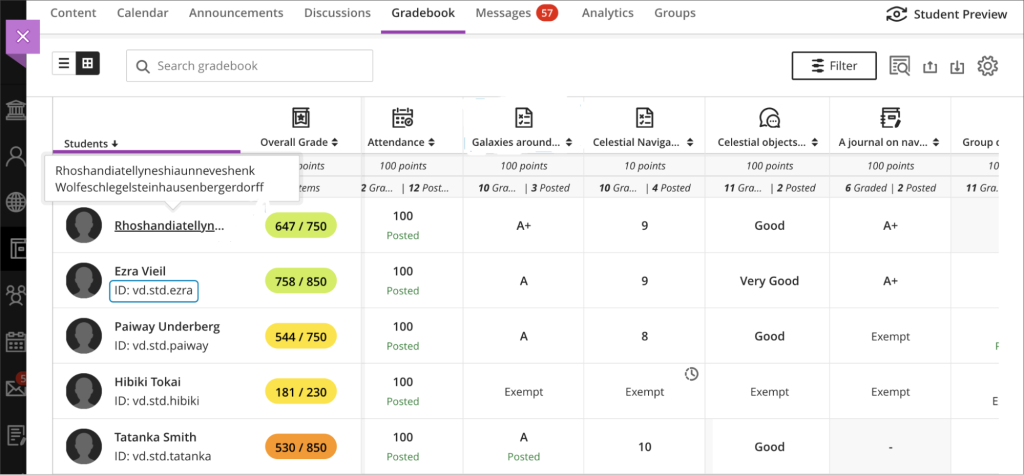
The grid view of Gradebook has been improved with several new features, including:
- Sorting grades by ascending or descending order
- Improved row visibility with reduced column icons and optimized formatting
- The course name disappears when scrolling vertically down the Gradebook to streamline the text
- Students’ full names appear when hovering over a truncated version
- Fordham IDs are now listed below the student names to avoid confusion with similar names
#2 Categories listed for Gradable Items
Categories are now shared in the List view of Gradable Items in Gradebook. This allows you to quickly identify what category any particular item belongs to. You can also now sort your Gradebook by the Category column.
For more information about using categories, please view our previous post on the topic.
Better Feedback
#3 Feedback on override and automatic zero grades for Tests and Assignments
Feedback can now be provided on Tests and Assignments that were assigned automatic zeroes or that have an overridden grade. This option appears in the Gradebook grid view and on the Submissions list after an override or automatic zero has been entered.
#4 Usability improvements for audio/video recording
Blackboard has improved the usability of the audio/video feedback recording feature of the Gradebook. They made the button more visible in the tool bar and moved the window to the right side of the screen to keep your student’s submission visible. You can also scroll and move around the student’s response while recording.
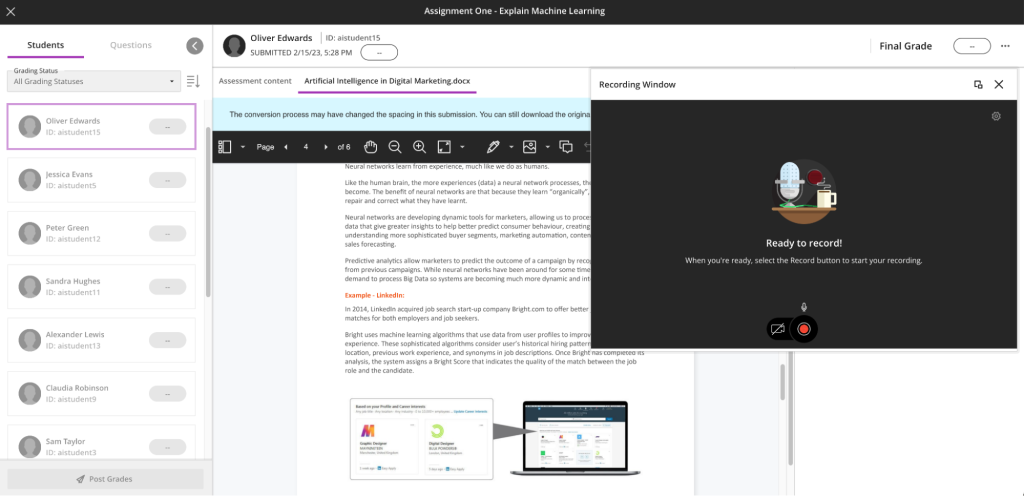
For more about using the audio/video feedback feature please visit the Blackboard Instructor guide.
Engaging with Students
#5 Send reminders from Gradebook
Worried about student progress? Gradebook now allows instructors to send reminders to students under a specific set of circumstances who have not submitted anything for an assessment. A student user will be counted and receive the reminder if they didn’t submit and:
- they are available in the course.
- they have not received an automatic zero.
- they don’t have a manual override score that was posted.
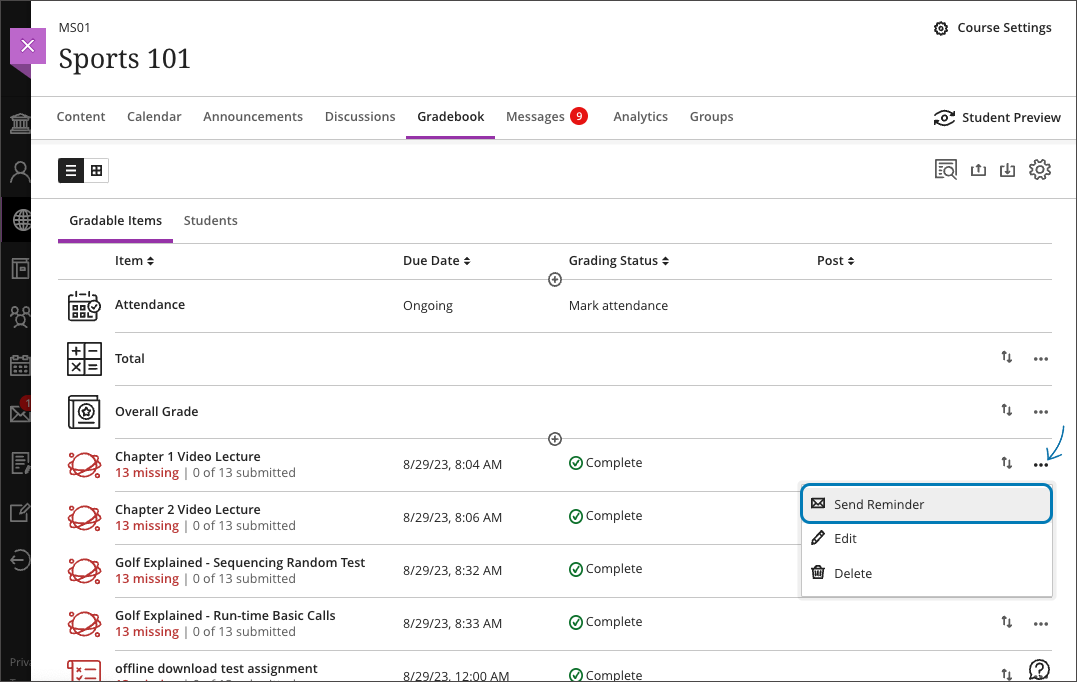
#6 Grade visible in Gradebook despite release conditions
All gradable items are now visible in the Gradebook despite any release conditions that may be applied. Previously, hiding content would hide the grade in Gradebook. Students can now always see the grade whether or not the content is visible; however, they are not able to see the Assignments or Tests themselves if they are given release conditions.
#7 Item statistics
Gradebook now provides statistics on all gradable items to give insight into course members’ overall performance on a graded content. You can access the summary statistics for an item by selecting it in Gradebook.
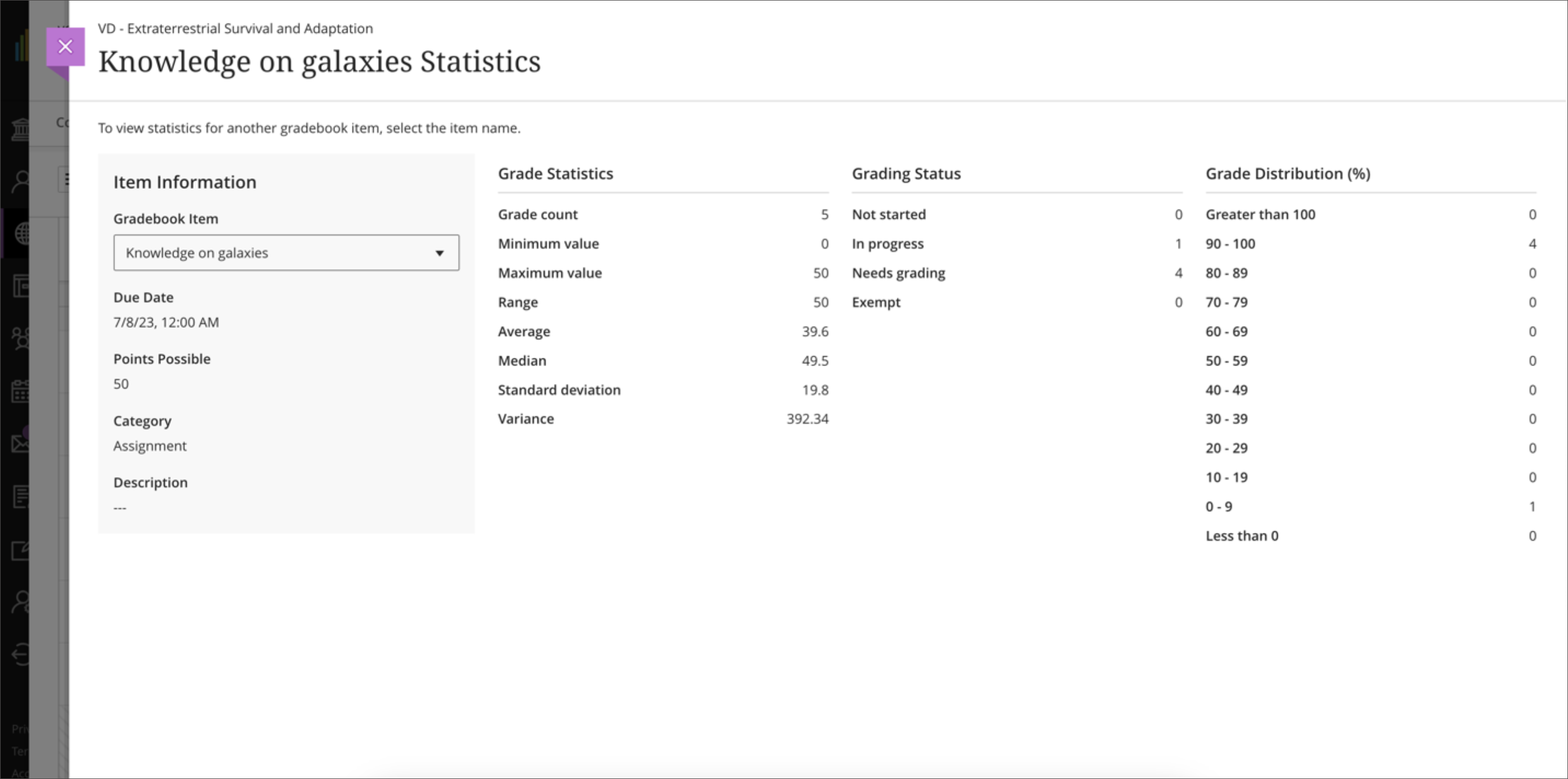
For more about Gradebook statistics please visit the Blackboard Instructor guide.
For more information on other recent SaaS updates, visit the Blackboard SaaS Release Notes and the Archived SaaS Release Notes.
For additional FAQs and resources about Blackboard, visit fordham.edu/blackboard, attend one of our workshops, or reach out to us with your availability and we will accommodate small groups and one-on-one sessions.
Have feedback or suggestions on features? Blackboard’s parent company Anthology hosts The Idea Exchange. This is a place specifically for Blackboard to track and manage enhancement requests. It allows for things like upvoting ideas and sharing development plans and statuses. You will need to create an account to access the Idea Exchange.
